Predecessor Process App – Simple Project Plan With Macro
Use the PredecessorProcess App to quickly convert a table of durations into predecessor tasks. A typical example where this is useful would be a procurement plan, as described below.
Simple Project Plan With Macro:
The basis for this example containing the PredecessorProcess App is taken from Microsoft’s online templates available by clicking File > New > (scroll to Simple project plan)…
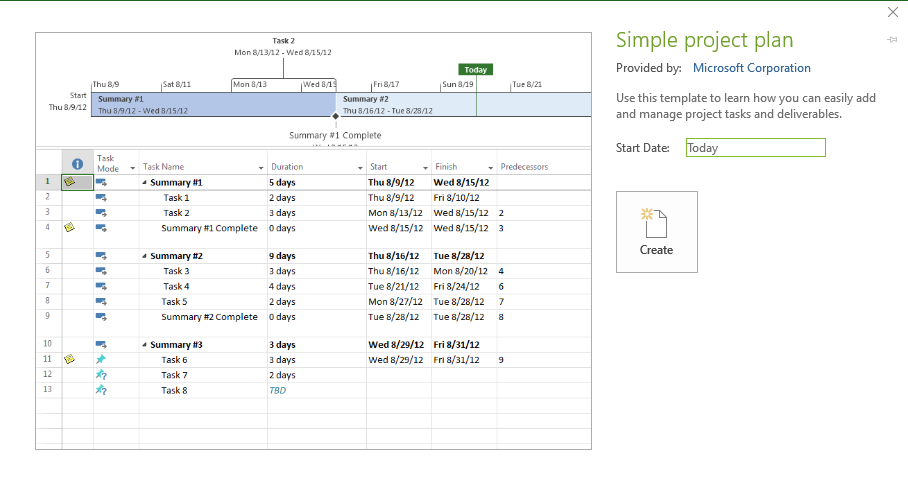
Added to this schedule is a procurement plan for each task/s by displaying and renaming the custom text fields that show the procurement steps. In this example, four steps are described:
1. Prepare Tender Requirements
2. Responses to Tender
3. Evaluate Tenders
4. Accept Successful Tender
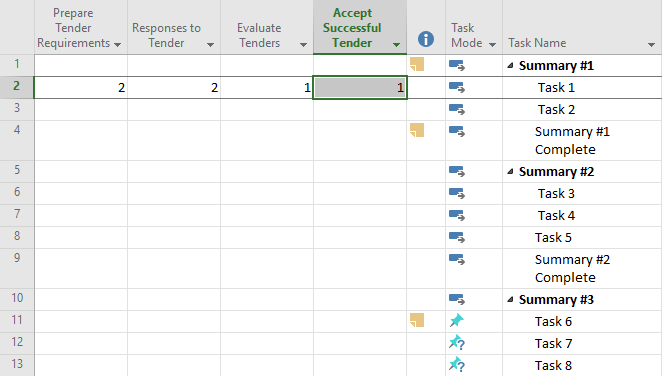
Since the custom text fields are used, a maximum of 30 steps can be added (Text1-30).
Upon running the macro, four new predecessor tasks are created. The tasks are named by concatenating the selected task name, then the parent task name then the custom text field name. The project start is brought forward to accommodate the predecessors.
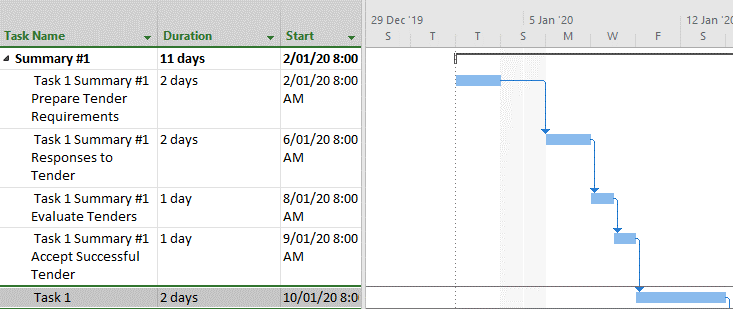
There are three main points about using the macro:
1. The macro only operates on the selected task (not tasks)
2. The macro only creates predecessor tasks for visible custom text fields, and
3. the macro only creates predecessor tasks for those custom text fields containing numbers (representing duration, in days)